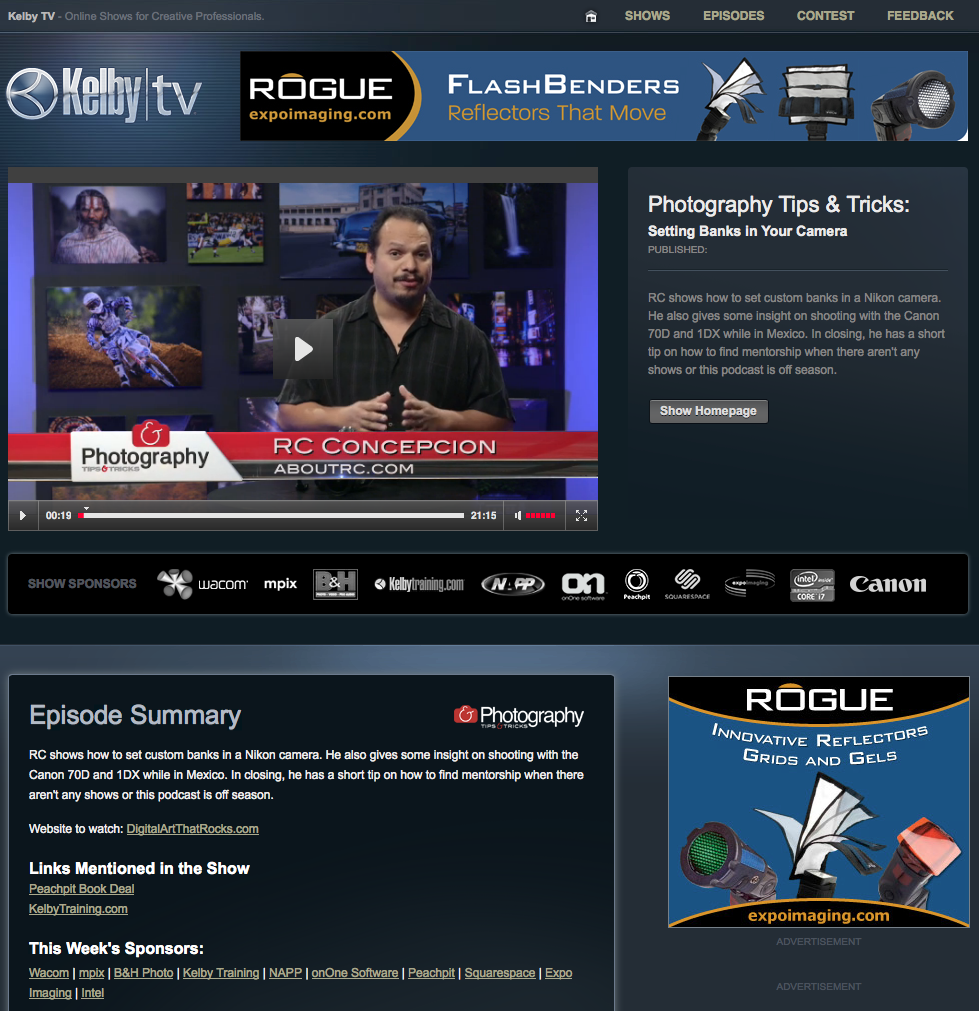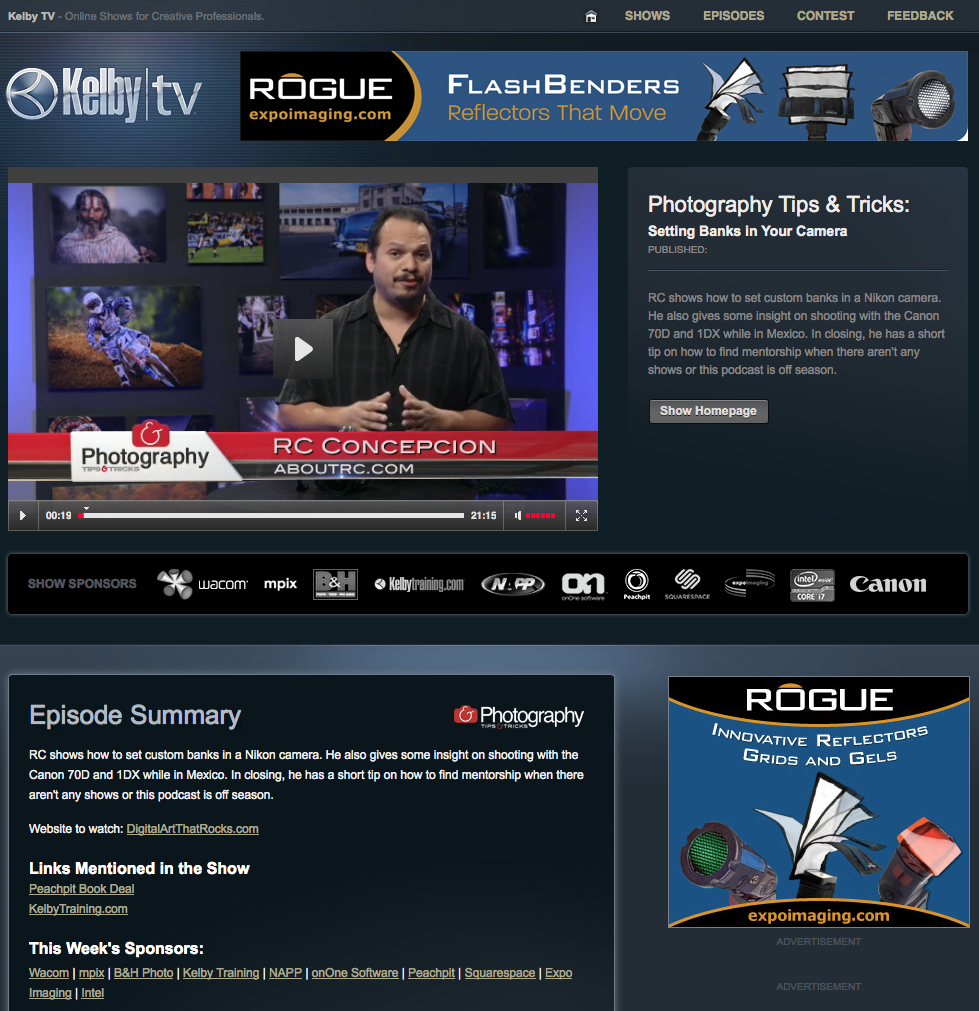#1 Never Stop Learning.
Learning new things and acquiring more skills are an essential key to success in this industry. We are seeing an exponential growth in technology, and things are always changing. Knowledge is power. Knowledge is a competitive edge. You can also take the tools you currently own a lot farther when you know how to use them. Sure, you can buy a ton of gear that you may or may not use and dig yourself into debt. Or you can buy gear as you grow and can justify the reason why are you are buying a piece of gear. Just remember this: know your gear. Know it’s strengths and weakness. You can shoot a ring with a kit lens and make other photographers think you used a macro lens when used right. You can shoot an Astin Martin with a $10 Home Depot light and make it look amazing. It's not the gear that makes you a better photographer. It's the knowledge, experience and creativity behind the lens that makes the difference. So don't think for a minute that simply owning a $25,000 pro body camera means your a professional photographer. There are way too many of those people in this industry. Just remember that some of the most iconic images were taken with a camera, a lens, and a light. That’s it.
#2 Clearly Define and Set Your Goals
What are you looking to get out of photography? Are you a hobbyist who simply wants to get better? Are you an aspiring pro choosing to be a contender in this giant boxing ring we call the photography industry? Be prepared to be knocked down a few times. By clearly defining your goals, create a roadmap on how to achieve those goals. Take it one step at a time. Success does not happen over night. Sometimes it takes years. If you’re not by nature, an organized person, I recommend trying Evernote to stay on top of things. The main takeaway is to map out your goals, keep them in front of you, and work on achieving them one at a time.
#3 Self Assignments
Self assignments and experimentation are key for developing you new skills, a unique vision and your own personal style. This is also going to help you land the type of work you would like to do in the future. Not sure what you like to shoot? If you’re a beginner, shoot anything and everything. Find out what it is that you really love to shoot. This may take a year or two of shooting experience to find out, depending on the amount of work you are allowing yourself to do. Once you find out what it is that you love to shoot, shoot that subject over and over and over again. By repeating the process you will eventually become an expert at it. Maybe you want to be a niche photographer. Maybe you love mountain biking. Take the insight that you have about mountain biking and apply it to creating compelling shots that nobody is shooting. Become an expert in shooting mountain bike product photography, or create unique lifestyle shots of mountain bikers in extreme situations. Whatever it is, find a niche and create the best work you can. Your ultimate goal is to create a body of work that is unique and reflective of the type of work that you do in terms of subject matter and style. You can’t be an expert shooter at everything. As the old saying goes “Jack of all trades, master of none.” Personally, I’d rather master something than be a jack of all trades...
#4 Create an Online Portfolio.
Having your own website will look way more professional than having a free Facebook page. This will also give you access to an email address with your domain name. You can also use sources like 500px.com and behance.com and ultimately lead them back to your website. Show only your very best work. I wouldn't recommend putting work in your portfolio that you don't enjoy shooting. For example, if you shoot high school senior portraits, but don't particularly enjoy shooting family portraits, don't put family portraits in your portfolio. Now you might shoot family portraits every now and then, but if you want to market yourself as a senior portrait photographer, show senior portraits, not family portraits. Your portfolio should be a reflection of what you love to shoot and what you’re great at shooting. Part of having a great online portfolio is to be a great editor of your own work. Choose only the very best shots, and don’t oversaturate your website. If you have doubts about an image, don’t show it.
#5 Networking & Resources
Get Social! Use Linkedin,Twitter, Facebook and Google Plus to help create awareness of you and your brand. (Side Note: If you are just starting out, you don’t have a brand. Don’t even worry about your brand. Just focus on the craft of photography. Know your camera. Know your lights. Create a body of work before you worry about a brand.) The key here is to use these social platforms to drive traffic back to your website. Resources. You're not going to be an expert in everything. That's why it's extremely important to have great vendor resources/relationships. Logistically speaking, knowing where to go to hire models, makeup artist’s, and where to get props makes your job much easier, and visually demonstrates to your client that you can logistically pull a job off. Know how to get things done. Get to know experts in other fields. Genuine relationships with people who are great at what they do can make you look better in the marketplace. You can refer them, and they can refer you. It’s a win win. I think, knowing people with skills outside of yours and having great vendor relationships, is just as important in your career as anything.
Other Things to Consider
When looking for a job, what skills can you bring to the table outside of your photography skills? Are you a great retoucher? Are you also a great designer? Are you super organized? Do you have great ideas? Can you come up with awesome concepts? These are all things to consider when looking to be hired by a company either as a freelancer, or potential employee. Another thing to consider is this: People want to work with people that they like. You could be the best photographer in the world, but if you’re an asshole, nobody will want to work with you. Period. Respect peoples time, be honest, be genuine, be yourself.
Disclaimer
There is no one way track to success in photography. Going to college does not guarantee success. Being the best photographer in the world doesn’t guarantee success. Sometimes it comes down to luck, and being at the right place at the right time. But I can say this, taking these tips and putting them to practice will give you a much better chance at success. You can’t just sit around and expect things to happen. I think these ideas are great starting points for someone looking to start or grow their career in photography, or any creative profession for that matter. It takes time and a lot of hard work. You may work a retail job for 10 years before you find success in a creative profession. "There is a 100% chance that you will be rejected” as Joel Grimes would say. And it’s absolutely true. You may hear the word “no” a thousand times before you hear a “yes." You just have to keep that drive, make contacts, and work toward your goals and essentially figure out what “success” really means to you.
If this information helps you, please leave a comment below and share this link with your friends. I wish you the best of luck on your adventure
I highly recommend trying Evernote! It's the one app I can't live without. Evernote makes it easy to remember things big and small from your everyday life using your computer, phone, tablet and the web.